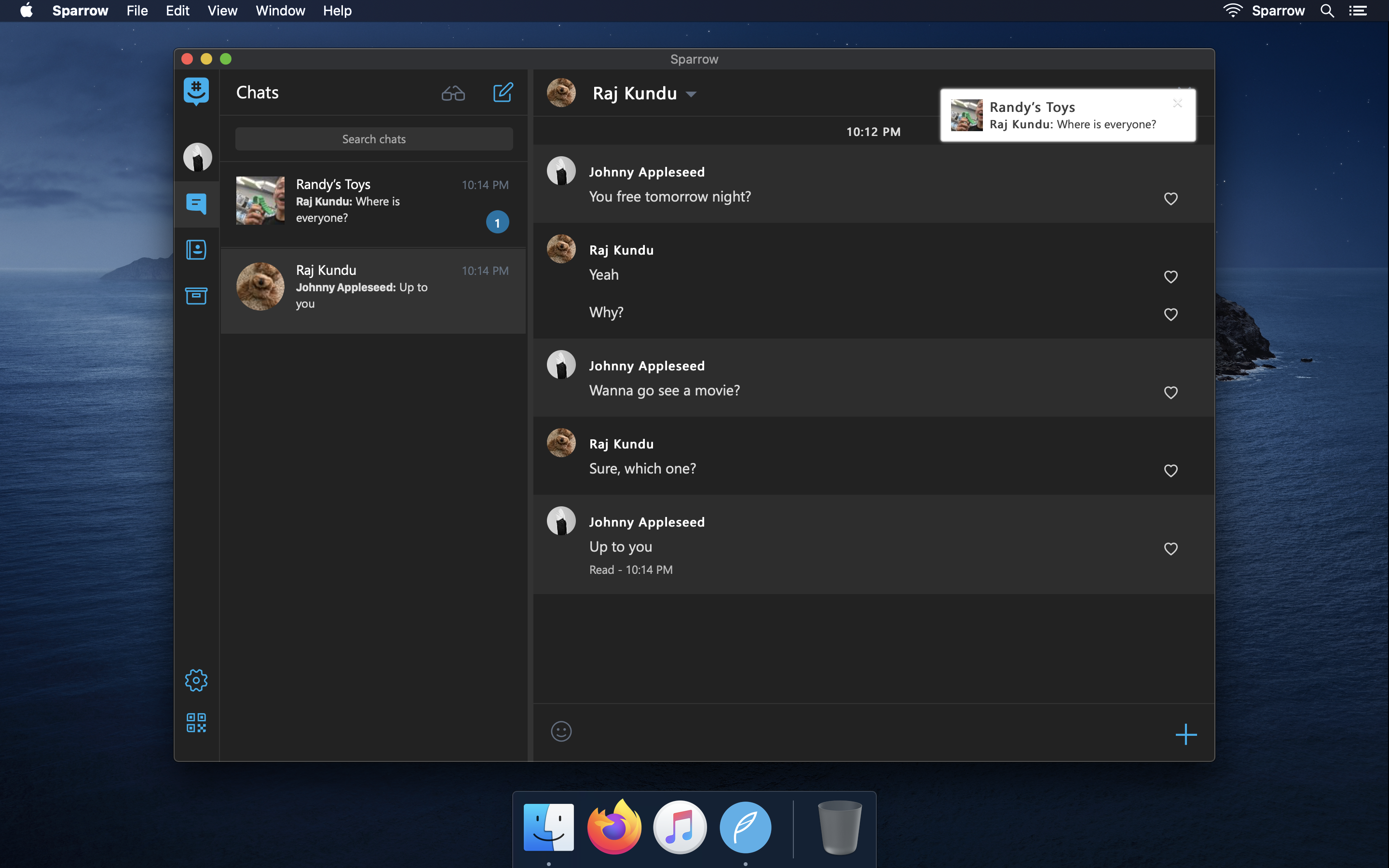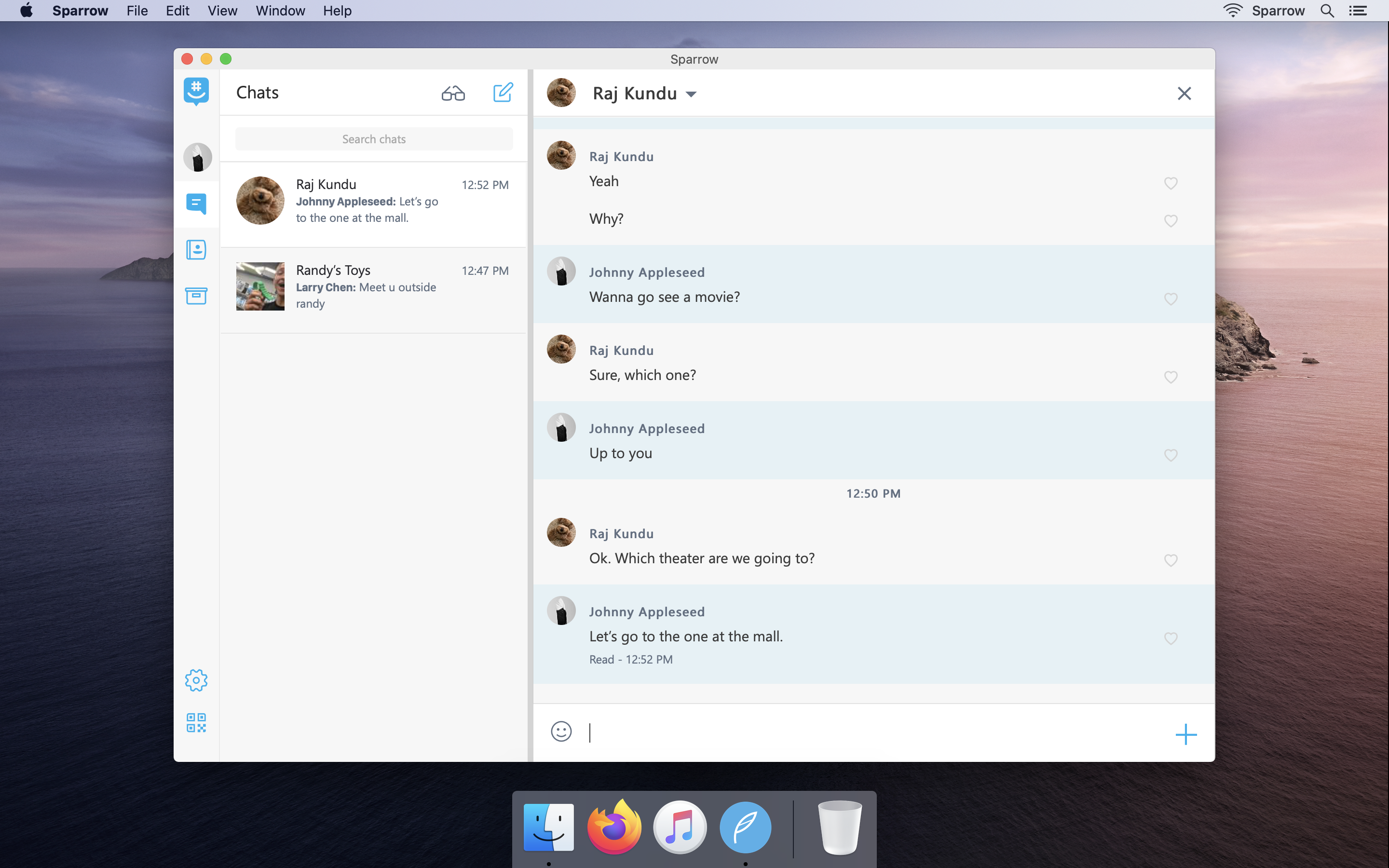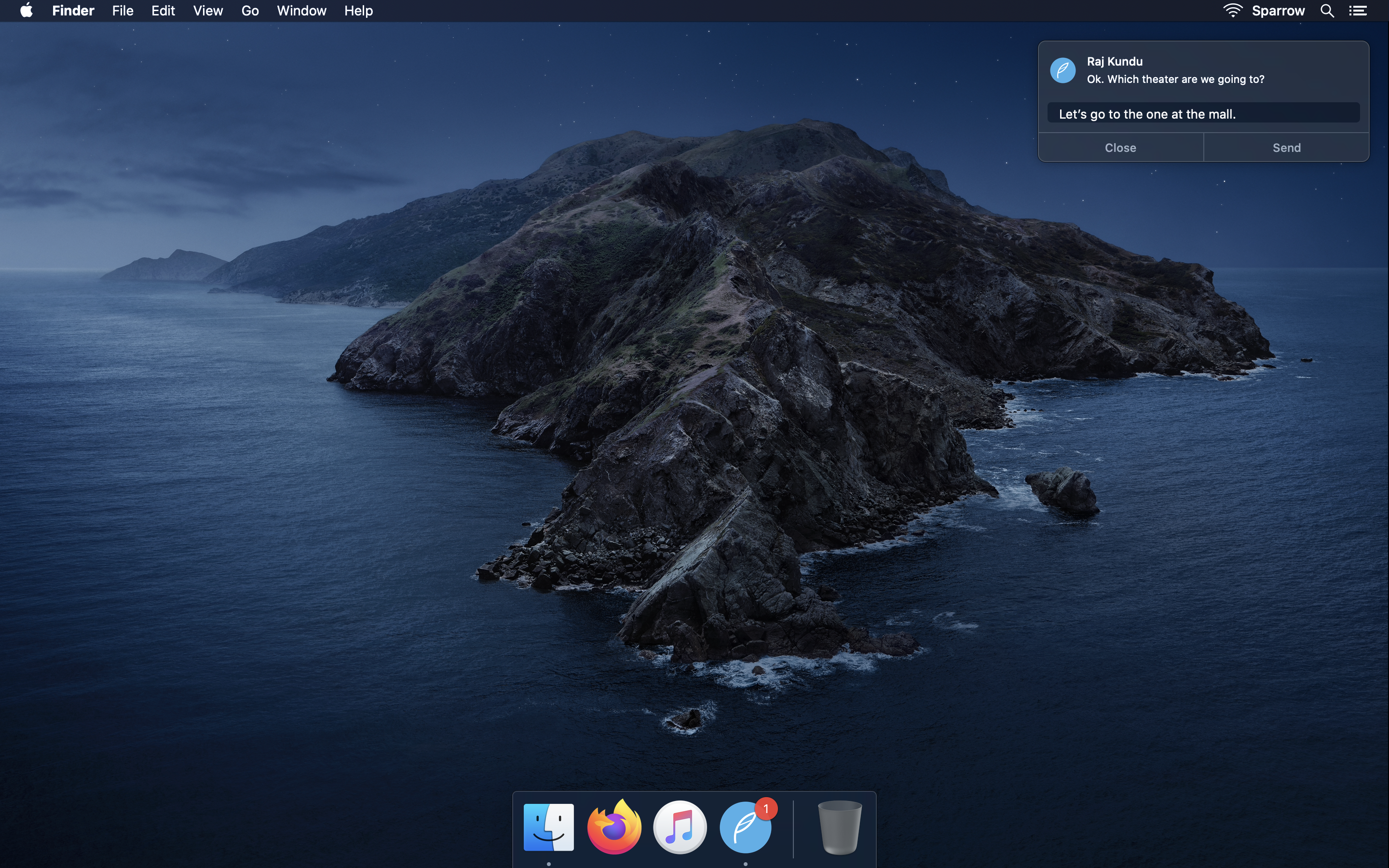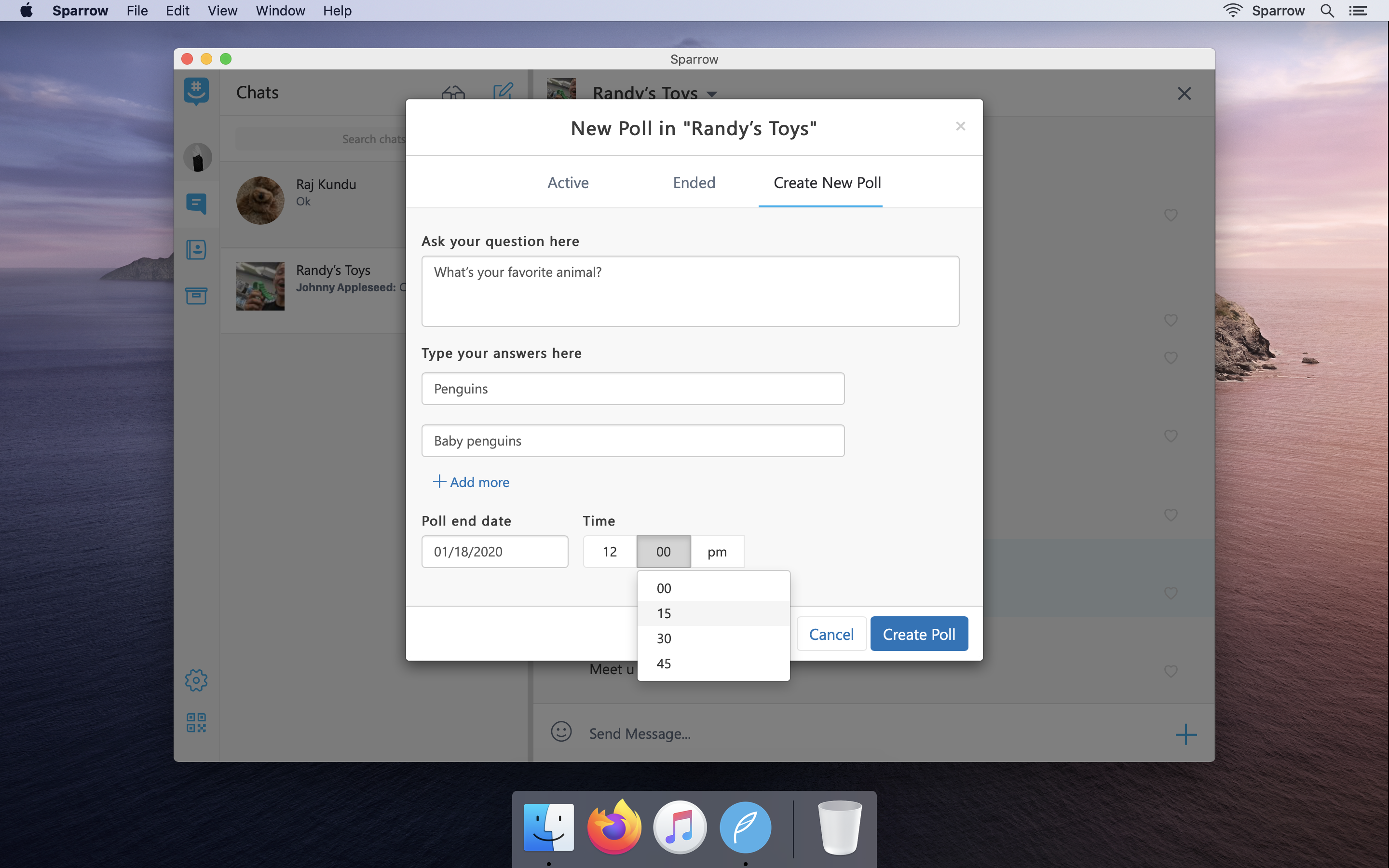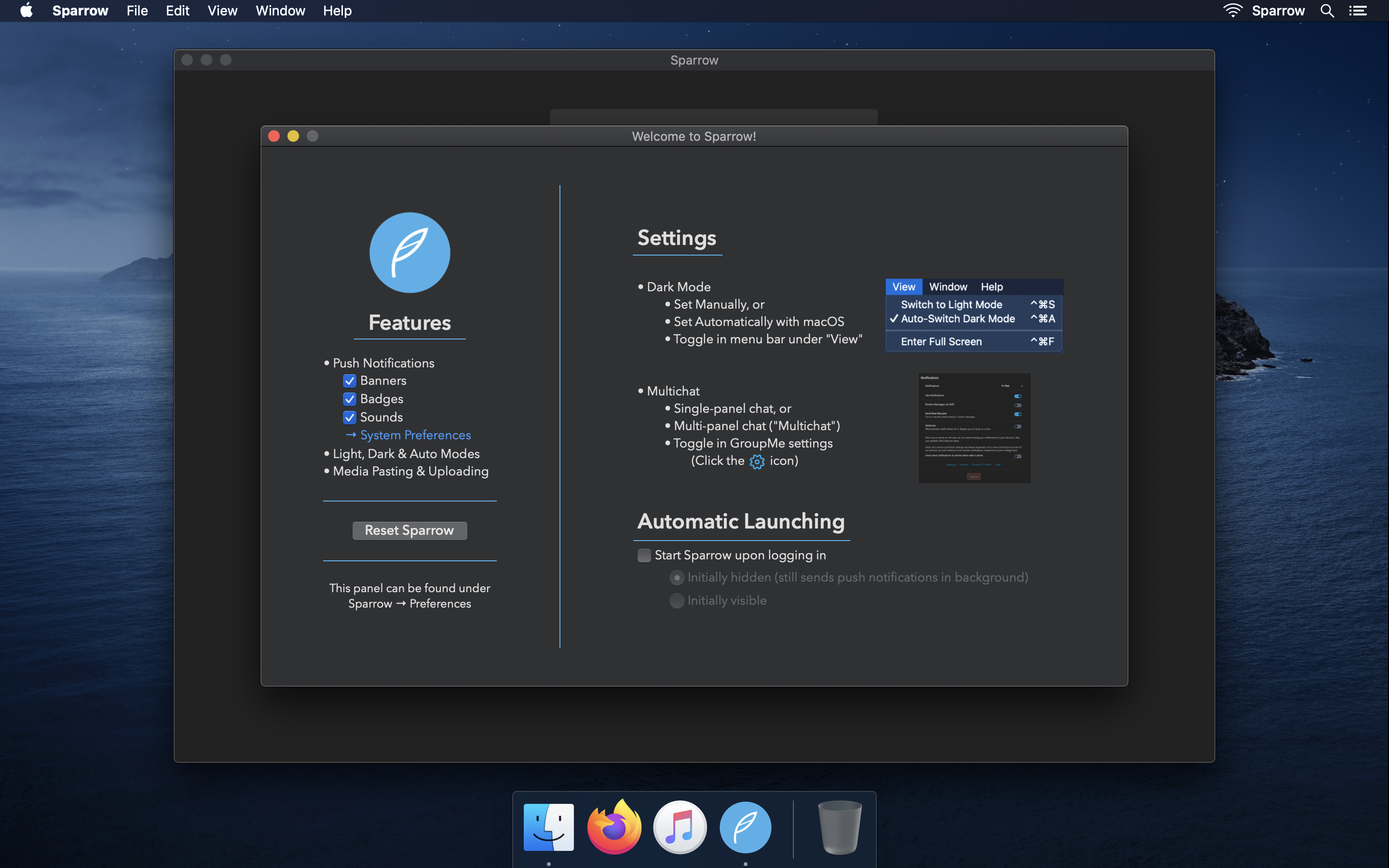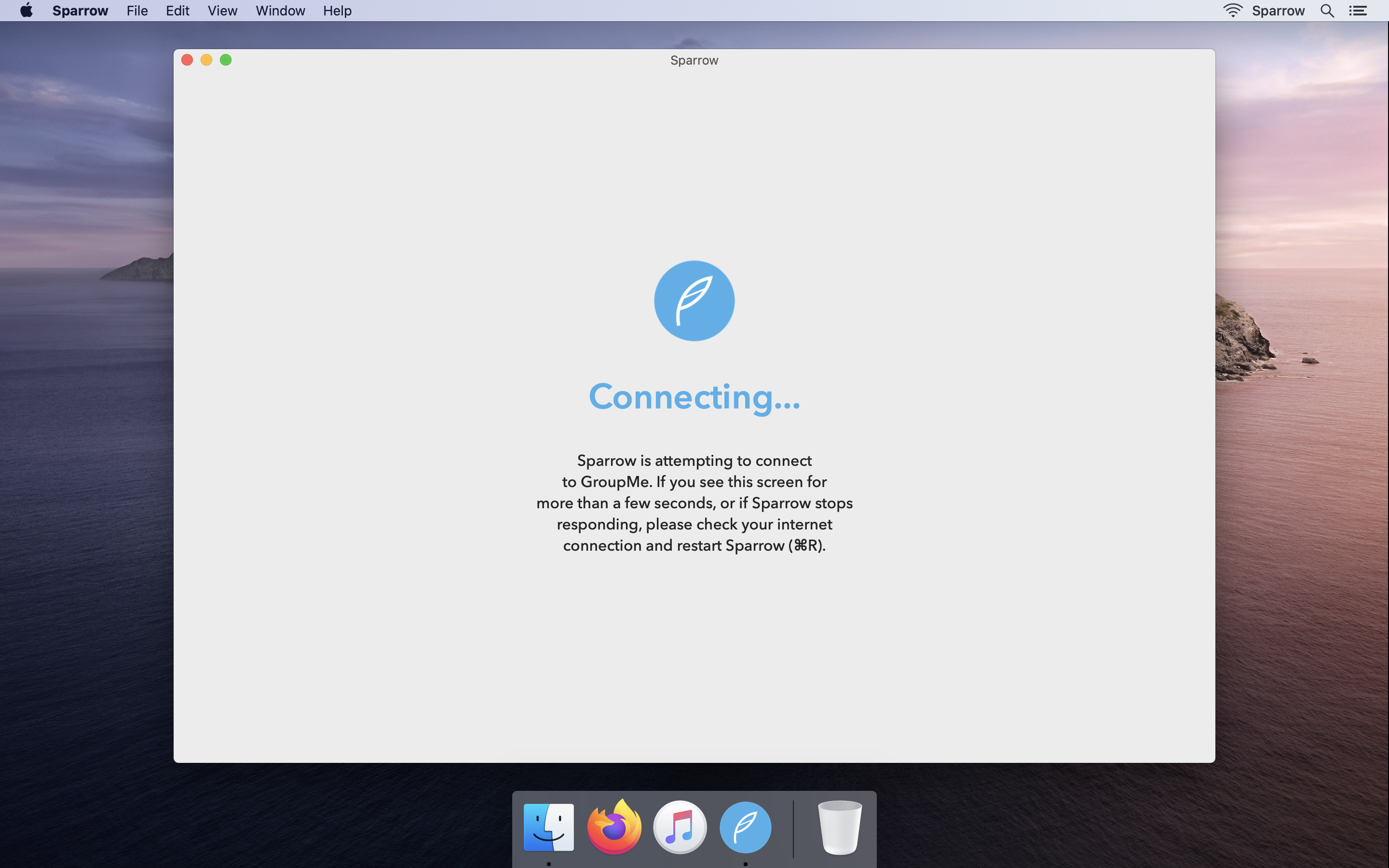Sparrow
Sparrow is a simple, modern, and integrated GroupMe client for your Mac.
Note: I've removed the download link for Sparrow due to being unable to maintain and support it. If you're interested in the code, feel free to contact me!
Features
- Push Notifications w/ Liking & Quick-reply
- Sparrow sends banner notifications to you through Notification Center.
- Along with banner notifications, sounds and icon badges can be enabled
- You can quickly like messages with the "Like" button inside of notifications.
- You can easily quick-reply to messages directly inside of notifications.
- Dark Mode w/ Automatic or Manual Switching
- Sparrow has a built-in dark mode to make your GroupMe experience easier on the eyes.
- By default, Sparrow switches between light and dark mode along with the rest of your Mac, based on your setting in System Preferences.
- You can also manually switch between modes, or just choose to stay in one - it's up to you.
- Automatic Launch w/ Hidden mode
- Sparrow can launch itself when you log into your Mac.
- Sparrow can launch hidden at login, so that it's still running in the background but not cluttering your desktop.
- Unread Message Badging After Sleep
- If your Mac goes to sleep, Sparrow won't be able to connect to GroupMe. No problem! The next time your Mac wakes up, Sparrow will highlight the chats that have changed so you always know exactly what you missed.
- And More! Thanks to GroupMe, Sparrow supports...
- Multichat
On a wide-enough screen, you can open multiple chats at the same time. To disable multichat, go to GroupMe settings (not Sparrow settings!) and flip the Multichat toggle to the off position. - Read Receipts
If you've enabled Read Receipts in GroupMe, people can see when you've read their messages. To turn this off, go to GroupMe settings and flip the "Read Receipts" toggle to the off position. - Chat-specific Muting
To mute individual chats, click on the chat's name, click "Settings," and flip the Mute toggle to the on position. - Polls & Events
You can create polls and events, or send your favorite GIFs from right within Sparrow. Simply click the big blue "+" icon at the bottom right corner of any chat window. - Gallery
View all of the pictures and videos that have been sent in a chat. Simply click on the chat's name and then click "Gallery." - File Upload
Sparrow supports file uploading, so you can send pictures, videos, and documents. You can easily browse, paste, or drag and drop attachments. - Like Notifications
Sparrow can notify you when someone likes a message that you've sent. - Web-only Mode
GroupMe can temporarily stop sending notifications to your phone while you're active on Sparrow. To enable this, go to GroupMe settings and flip the "Don't send notifications to phone while web is active" toggle to the on position.
- Multichat
Privacy Policy
Legal disclaimer: I have no legal qualifications, but I have tried to write the following privacy policy to the best of my ability, in good faith. Also, though the central conditions of the policy will never change - i.e. Sparrow will never monetize your data – I may revise wording or add specifics to the policy in the future.